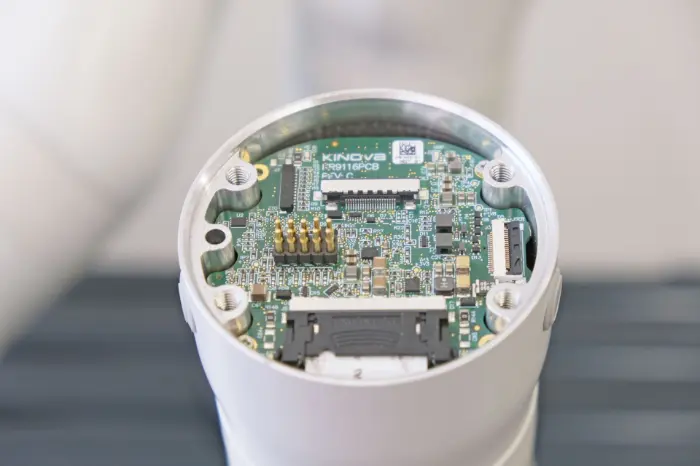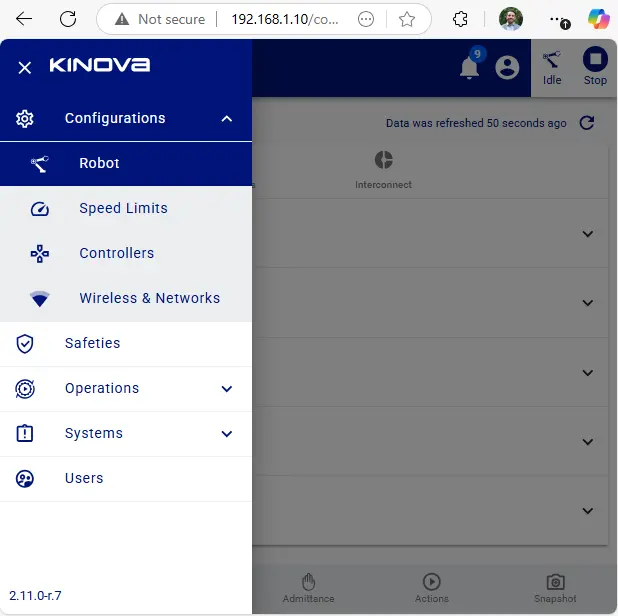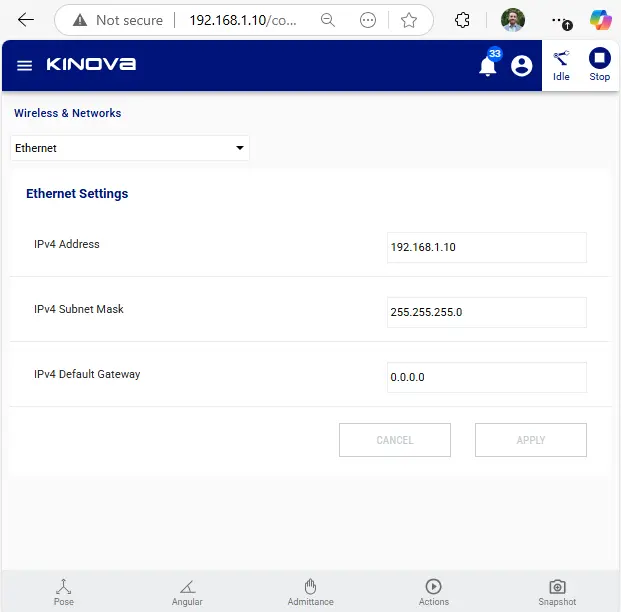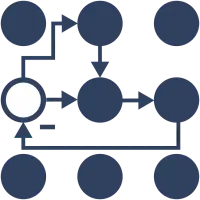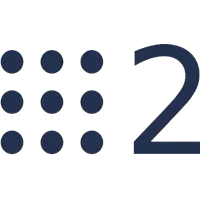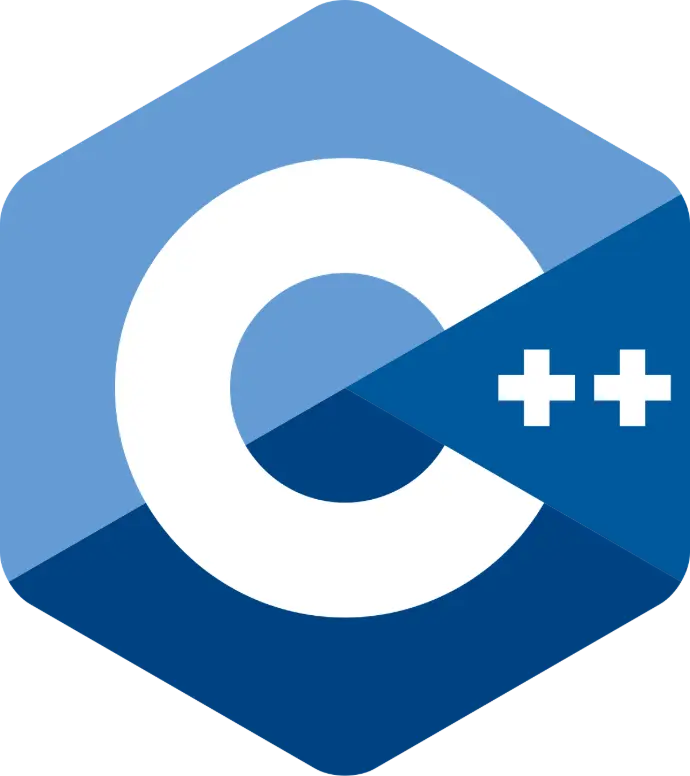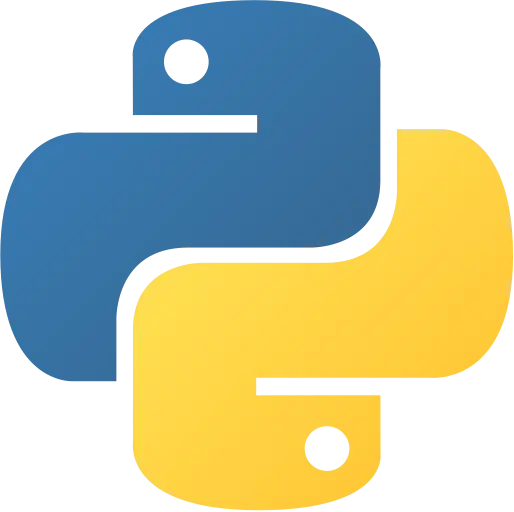Step 2
Tool
Installation
▶ A variety of tools ca be mounted on the sensor choose from the options the most suitable for your application

Option 1
RobotIQ
Gripper
▶ Mount the gripper. Align the gripper's pin with the sensor's pin hole and firmly hold the gripper while fastening the screws.

Option 2
Tool with ISO Flange
▶ Install the ribbon cable on the sensor and the ISO adapter.
▶ Mount the ISO adapter, align the adapter's pin with the sensor's pin hole and firmly hold the adapter while fastening the screws.
▶ Mount the tool on the ISO adapter with 4xM6 screws and a 6mm pin
▶ Connect the tool to the adapter's
8-pin M8 connector for power (5,12,24V options), GPIOs, RS485 (connected to UART) or the 4-pin M8 Ethernet connector.

Option 3
Custom
Tool
▶ Remove the sensors' plastic cover to access the solder pads and the through-hole tunnel of the sensor.
▶ Connect to the robot's GPIOs, UART, Ethernet, I2C and 24V signals either by solder pads or the 20-pin connector.
▶ Mount the tool. The sensor tool flange is identical mechanically and electrically to the robot's.
See robot's user manual
Step 4
Software
Integration
ℹ️
The F/T sensor is a network devices and can be used independently of the robot, as long as the robot is enabled.
▶ Before integrating the sensor download the the config file below containing the sensor's configuration.
Config File to be used in the next steps:
ℹ️
In this file the sensor has been configured to provide Force/torque data only (no IMU data) with a update frequency of 1000Hz, these properties are controlled by the "app_mode" and "app_submode" respectively and to modify them consult the online config tool (picture below) or the sensor's user manual.
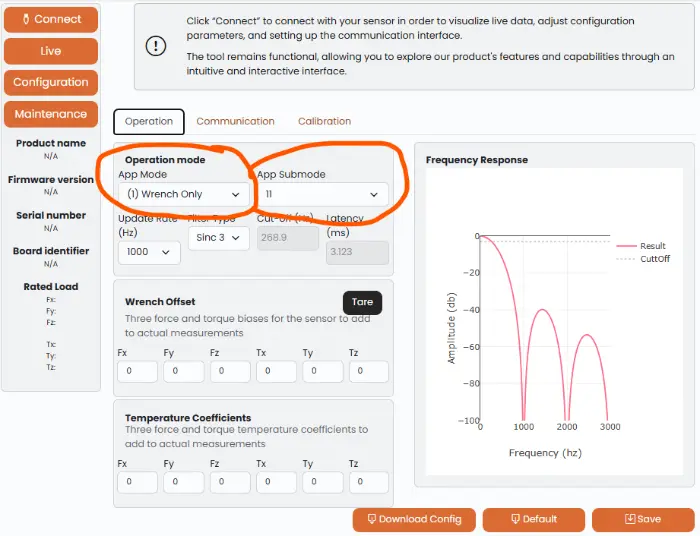
▶ Choose your environment and architecture from the list below. An advance driver with examples are implemented for all the options and follow the specific steps within each option.
For information on how the driver works, see the driver documentation here
Option 4
ROS Control
▶ Request the prebuilt driver by sending an email to support@botasys.com
▶ Follow the instruction of the python examples to get a force sensor hardware interface for ROS 2 control
Option 3
ROS Node
▶ Request the prebuilt driver by sending an email to support@botasys.com
▶ Follow the instruction of the ROS 2 driver examples to get measurements, through ROS topics in Linux
Option 2
Python Driver
▶ Download and Install the prebuilt driver using the following command in command line with python and pip installed
pip install bota-driver
▶ Follow the instruction of the python examples to get measurements, there are available for Windows, Linux and Linux ARM architectures.